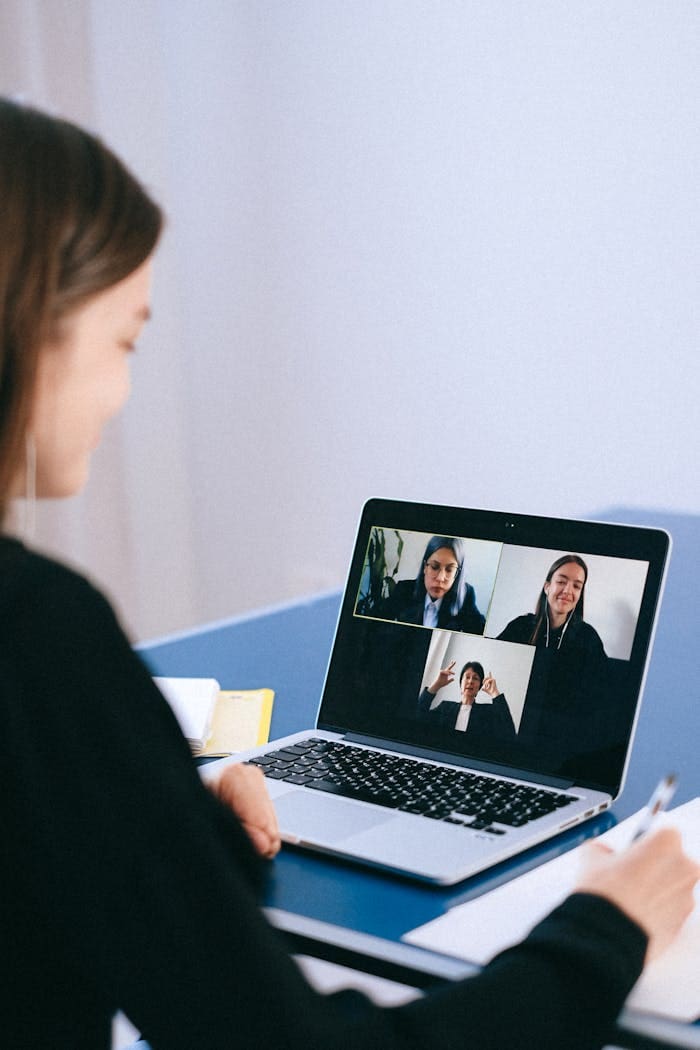🎯 Shopify Automated Collection Tutorial
Learn how to create self-updating collections using tags – perfect for email campaigns!
🚀 Let’s Plan Your Campaign
Why This Method Works So Well:
Instead of manually managing which products appear in your email campaigns, we’ll use Shopify’s automated collections. Once set up, this collection will automatically include any product that has the right tags – no more updating lists every time you add new products!
🏷️ Step 1: Understanding Product Tags
🤔 Why Do We Use Tags?
Think of tags like filing labels. Instead of creating a static list of products for your email campaign, you’ll “label” each product with specific tags. Then Shopify automatically creates a collection that includes any product with those labels.
The Magic: Add a new product with the right tags? It automatically appears in your email campaign collection. Remove a tag? The product disappears from the collection. No manual updates needed!
For Your Campaign, You’ll Use These Two Tags:
Tag 2: price-tag
🛍️ How to Add Tags in Shopify:
Shopify Admin → Products → Click on a product → Scroll to “Tags” field → Type your tags separated by commas → Save
Example: If you type “valentines, under-50” then this product will appear in your campaign collection.
📁 Step 2: Creating Your Automated Collection
🤔 What’s an Automated Collection?
An automated collection is like a smart folder that automatically includes products based on rules you set. You’ll tell Shopify: “Include any product that has BOTH tag A AND tag B” and it will always keep that collection up-to-date.
📋 Exact Steps for Shopify Admin:
2. Click “Create collection”
3. Title: Your Collection Title
4. Description: (Optional) “Special collection for your campaign“
5. Collection type: Select “Automated”
6. Conditions: Set up these two rules:
• Product tag is any of tag1
• AND Product tag is any of tag2
7. Sort products by: Best-selling
8. Collection handle: collection-url
🎯 What This Creates:
Your collection will be accessible at:
🎨 Step 3: Making Your Collection Page Look Great
🤔 Why Customize the Collection Page?
When people click your email, they should immediately know they’re in the right place and what to do next. A clear headline and prominent button make the next step obvious and increase your sales.
📋 Steps in Shopify Theme Editor:
2. In the preview, navigate to your collection: collections/your-handle
3. Look for “Collection template” or the collection page editor
4. Add a “Heading” block at the top:
• Main text: Your Headline
• Subtext: “Fast shipping. Easy returns.” (optional)
5. Add a “Button” block right under the headline:
• Button text: Your Button Text
• Link: Use the same collection URL
6. Preview on mobile – make sure headline and button are visible without scrolling
🔗 Step 4: Building Your Perfect Email Link
🤔 Why Not Just Use the Basic Collection URL?
Your basic collection URL works, but we can make it much more powerful by adding special parameters that:
- Sort products to show your best sellers first
- Auto-apply discount codes so customers don’t have to remember them
- Track email performance so you know which campaigns work
🧱 Building Your URL Piece by Piece:
+ Sort by best-selling: ?sort_by=best-selling
+ Auto-apply discount: &discount=YOURCODE
+ Track email clicks: &utm_source=email&utm_medium=newsletter&utm_campaign=campaign-2026
🎯 Your Final Email URL:
✅ Step 5: Testing Everything Before You Send
🤔 Why Test Before Sending?
Email campaigns can’t be “unsent” once they go out. A quick 60-second test can save you from sending thousands of people to broken links or wrong products. Here’s your checklist:
🔍 Your 60-Second Testing Checklist:
URL to test: Your final email URL
✓ Only products with both tags appear
✓ Products are sorted by best-selling
✓ Page loads quickly
Test 2: Discount Code Check
✓ Add a product to cart
✓ Discount code auto-applies at checkout
✓ Discount amount is correct
Test 3: Mobile Experience
✓ Headline visible immediately (no scrolling)
✓ Button visible immediately
✓ Page looks good on phone
✓ Touch targets are easy to tap
- Wrong products showing up (check your tags)
- Discount code not working (check the code spelling)
- Page loading slowly (optimize images)
- Button or headline not visible on mobile (adjust theme)
🎉 Your Campaign is Ready!
📋 Quick Reference for Implementation:
🏷️ Tags to Add to Products:
📧 URL for Your Email Campaign:
📝 Collection Settings Summary:
🎨 Theme Customization Summary:
🔄 Reusing This Setup:
For your next campaign (Mother’s Day, Summer Sale, etc.), you can reuse this exact process:
- Pick new theme and price tags
- Create a new automated collection with the new tags
- Update the headline and button text
- Generate your new email URL
The tagging system makes it scalable and repeatable!