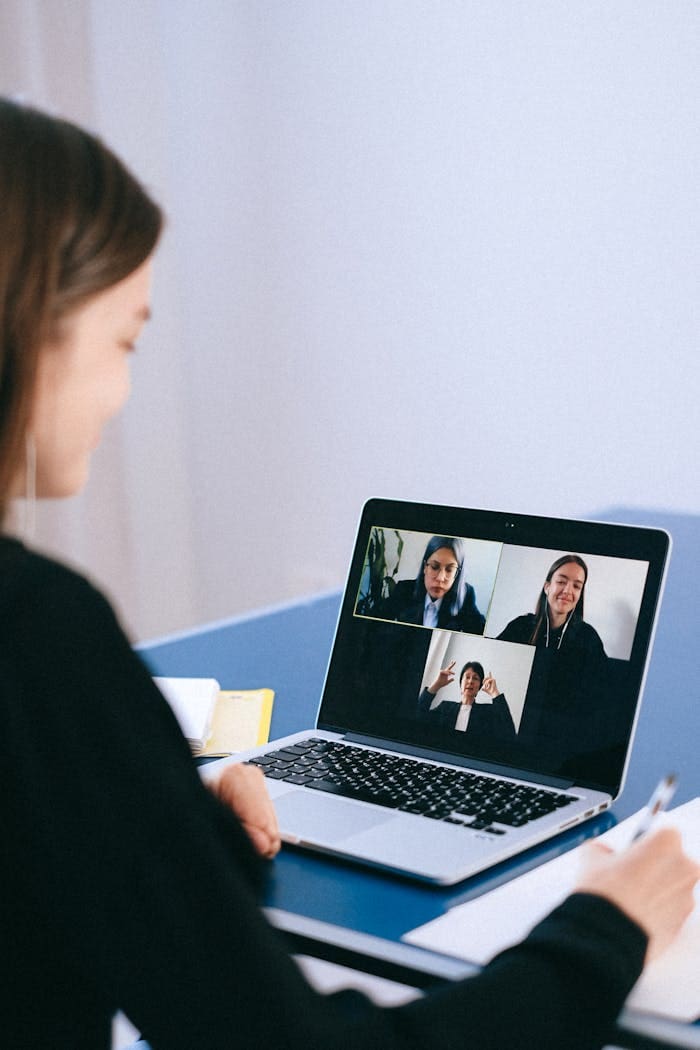?? Complete Beginner’s Guide
Tracking Your Shopify Sales with
Google Analytics & Flodesk
?? For Sales Professionals Who Want to Know What’s Working
?? What You’re Building (And Why It Matters)
Think of this setup like installing a security camera system in a retail store. Right now, you might know your total sales at the end of the day, but you don’t know:
- ?? Which door customers used to enter
- ?? Which displays they stopped at
- ?? What path they took before buying
- ?? Which of your marketing flyers brought them in
Google Analytics is your “security camera system” for your online store. Shopify is your store, and Flodesk is your email marketing. When connected properly, you’ll see exactly which emails drive sales, what products people browse, and where customers come from.
1?? Setting Up Your Google Analytics Account
1 Sign In to Google
- Open Google Chrome (recommended) or any web browser
- Go to
google.com - Click Sign in in the top-right corner
- Enter your email and password
2 Open Google Analytics
Three ways to get there (pick the easiest for you):
?? Method A:
Type analytics.google.com directly into your address bar and press Enter.
?? Method B:
From any Google page, click the 9-dot grid icon (looks like a waffle ??) in the top-right, then look for Analytics. If you don’t see it, click More from Google and search there.
?? Method C:
Google search “Google Analytics” and click the official link.
3 Create Your Analytics Account
What you’ll see: If this is your first time, you’ll see “Welcome to Google Analytics” with a blue Start measuring button.
Now follow these steps:
- Click Start measuring (or in Admin, click Create Account)
- Account Setup Screen:
- Account name: Use your business name (example: “Vibing With Tess”)
- Leave all checkboxes as they are (defaults are fine)
- Click Next
- Property Setup Screen:
- Property name: Add “GA4” to your business name (example: “Vibing With Tess GA4”)
- Time zone: Select your time zone
- Currency: Select your currency
- Click Next
- Business Information (optional): Fill out what you want or skip through, then click Create
- Accept Terms: Read and check the boxes, then click I Accept
4 Add Your Website to Analytics
- You’ll see “Add a data stream” – Click Web
- Website URL: Enter your Shopify store URL
- Include
https://(example:https://yourstorename.com)
- Include
- Stream name: Type “Shopify Store” or your store name
- Enhanced Measurement: Make sure this toggle is ON (it should be blue)
- This automatically tracks important actions like scrolling, clicking, and video plays
- Click Create stream
5 Save Your Tracking Code
You’ll now see your Measurement ID at the top. It looks like this: G-XXXXXXXXXX
Copy this ID (click the copy icon next to it, or write it down)
2?? Connecting Google Analytics to Your Shopify Store
?? Two Options: Easy Way vs. Manual Way
?? The Easy Way (Recommended): Using the Google App
- Log into your Shopify Admin Dashboard
- In the left sidebar, click Apps
- Click Shopify App Store (or search for apps)
- In the search bar, type: Google & YouTube
- Look for the official app by Google LLC
- It should say “by Google” underneath
- Click Install or Add app
- Follow the prompts to Connect Google Account
- Use the same Google account where you created Analytics
- You may need to allow permissions (click Yes/Allow)
- Select your GA4 property from the dropdown
- You should see “Vibing With Tess GA4” (or whatever you named it)
- Click Connect
- Look for a green success message: “Google Analytics 4 successfully connected”
?? The Manual Way (Advanced)
Only do this if the app method didn’t work.
- Go back to your Google Analytics tab
- In Admin (gear icon ??), click Data Streams, then click your Web stream
- Click View tag instructions
- Click Install manually
- You’ll see a code block starting with
<script>. Click the copy icon - Go to your Shopify Admin
- Go to Settings (bottom-left) ? Customer Events (or Checkout in older versions)
- Look for a section to add custom code/scripts
- Paste the code you copied
- Click Save
?? Testing Your Connection
- Open your Shopify store in a new browser tab (go to your store’s public URL)
- Click around – view a product, scroll down, maybe add something to cart
- Go back to Google Analytics
- Click Reports in the left sidebar
- Click Realtime (should be at the top)
- “1 user in the last 30 minutes” or similar
- As you click around your store, you should see events appearing (page_view, scroll, etc.)
- Wait 2-3 minutes and refresh
- Make sure you’re not using an ad blocker
- Make sure you used the same Google account for both
- Try opening your store in an incognito/private window
3?? Configuring Google Analytics (One-Time Setup)
?? A. Set Data Retention to Maximum
Why: Google automatically deletes old detailed data after 2 months. We want to keep it longer.
- In Google Analytics, click the gear icon (??) bottom-left
- In the middle column under “Property,” click Data Settings
- Click Data Retention
- Change dropdown from “2 months” to 14 months
- Click Save
?? B. Enable Google Signals
Why: This helps track users across devices (if they’re signed into Google).
- Still in Admin (gear icon ??)
- Click Data collection and modification
- Click Data collection
- Toggle ON the switch for Google signals
- Click Activate
?? C. Exclude Your Own Visits (Filter Internal Traffic)
Why: You don’t want your own browsing to show up in your customer data.
Step 1: Find your IP address
- Google search: “what is my IP address”
- You’ll see something like
123.45.678.90 - Write this down or keep the tab open
Step 2: Add it to Google Analytics
- In Admin (gear icon ??)
- Click Data Streams, then click your Web stream
- Scroll down and click Configure tag settings
- Click Show more if needed
- Click Define internal traffic
- Click Create
- Give it a name: “My IP”
- In IP address, paste your IP address from above
- Click Create
Step 3: Activate the filter
- Go back to Admin ? Data Settings ? Data Filters
- You should see “Internal Traffic” filter
- Change status from “Testing” to Active
- Click Save
?? D. Make Sure “Purchase” is Tracked as a Conversion
Why: Conversions are your most important events (sales). We need to track them.
- In Admin (gear icon ??)
- Click Events
- Look for an event called purchase
- Make sure the toggle under “Mark as conversion” is ON (blue)
- If you don’t see “purchase” yet, don’t worry – it will appear after your first sale
4?? Tracking Your Flodesk Email Campaigns
??? Understanding UTM Tags
UTM tags are special codes you add to the end of your links. They’re invisible to customers but tell Google Analytics exactly where the traffic came from.
The Three Most Important UTM Parameters
| Parameter | Question It Answers | Your Answer |
|---|---|---|
utm_source |
Where did they come from? | flodesk |
utm_medium |
What type of marketing? | |
utm_campaign |
Which specific campaign? | spring_sale, black_friday, etc. |
?? Building Your UTM Links
?? Option A: Use Google’s Free Tool (Easiest)
- Google search: “Google Campaign URL Builder”
- Click the official Google Analytics tool
- Fill in the form:
- Website URL: Your product or page URL (example:
https://yourstore.com/products/spice-kit) - Campaign Source: flodesk
- Campaign Medium: email
- Campaign Name: Give it a memorable name (example: spring_2025_sale)
- Campaign Content: (optional) button or hero_image (so you know which link they clicked)
- Website URL: Your product or page URL (example:
- Click Generate URL
- Copy the generated URL
?? Option B: Build It Yourself
Take your regular URL and add this to the end:
Full example:
- Use lowercase
- Use underscores (_) instead of spaces
- Keep it short but descriptive
- Be consistent (always use “flodesk” not sometimes “Flodesk”)
?? Adding UTM Links to Your Flodesk Emails
- Open your Flodesk email editor
- For buttons:
- Click on the button
- Look for the link/URL field
- Paste your full UTM-tagged URL (not the regular URL)
- For text links:
- Highlight the text
- Click the link icon
- Paste your full UTM-tagged URL
- For images:
- Click the image
- Find the link option
- Paste your full UTM-tagged URL
- Hero image:
...&utm_content=hero_image - First button:
...&utm_content=top_button - Second button:
...&utm_content=bottom_button
?? Testing Your UTM Links
Before sending to your whole list:
- Send a test email to yourself in Flodesk
- Open the test email
- Click the link
- Quickly go to Google Analytics
- Click Reports ? Realtime
- In the “Event count by Event name” section, look for activity
- Scroll down to see Source and Medium
- You should see:
- Source: flodesk
- Medium: email
- Wait 1-2 minutes and refresh
- Check that your URL was copied correctly (look for utm_source=flodesk)
- Make sure you clicked the link in the email (not just typed the URL)
5?? Reading Your Results (The Payoff!)
? Daily Quick Check: Realtime Report
When to use: Right after sending an email campaign
- In Google Analytics, click Reports ? Realtime
- You’ll see:
- Users right now
- Where they’re from (source)
- What pages they’re viewing
- What events they’re triggering
- Big spike in users? Your email is working! ??
- Seeing “flodesk / email”? Your UTM tags are working! ??
- High bounce rate (people leaving immediately)? Your landing page might need work. ??
?? Weekly Analysis: Email Performance
Goal: See which email campaigns are making you money.
Step 1: Traffic Acquisition Report
- Click Reports in the left sidebar
- Click Acquisition ? Traffic acquisition
- You’ll see a table with different traffic sources
- Click the filter icon (looks like a funnel ??) at the top of the table
- Filter by:
- Dimension: Session medium
- Match type: exactly matches
- Value: email
- Click Apply
What you’re seeing: All traffic that came from email (any email platform)
- Click + Add comparison or Secondary dimension
- Add: Session campaign
What you’re seeing: A breakdown by specific campaign name (spring_2025, black_friday, etc.)
| Column | What It Means |
|---|---|
| Users | How many people clicked your email |
| New users | How many were first-time visitors |
| Sessions | Total visits (one person might visit twice) |
| Engagement rate | What % stayed and browsed (higher is better) |
| Total revenue | ?? Money made from this campaign |
Step 2: Ecommerce Purchases Report
- Click Reports ? Monetization ? Ecommerce purchases
- Apply the same filter (Medium = email)
- Add secondary dimension: Session source / medium
- Now you can see:
- Items purchased: What products sold
- Item revenue: How much each product made
- Which campaigns sold which products
?? Save this view:
- Click the pencil icon or “Customize report” at the top
- Click Save or Save as
- Name it: “Email Campaign Performance”
- Now it’s in your library forever! ??
?? Monthly Deep Dive
Once a month, spend 30 minutes analyzing:
- Best performing campaign:
- Which email made the most money?
- What was different about it? (subject line, offer, product featured)
- Worst performing campaign:
- Did people click but not buy? (landing page issue)
- Did people not click at all? (email content issue)
- Product trends:
- Which products sell best via email?
- Which products need more promotion?
- Time-of-day patterns:
- In Realtime report during sends, when do people engage most?
- Should you send at a different time?
6?? Taking Action (Make It Worth Your Time)
?? Keep a Campaign Log (Simple Spreadsheet)
Create a simple tracking sheet with these columns:
| Date | Campaign Name | Subject Line | Clicks | Purchases | Revenue | Notes |
|---|---|---|---|---|---|---|
| 2/15/25 | spring_sale | ?? Spring Refresh | 347 | 23 | $1,840 | Best performer! |
| 2/20/25 | new_product | New Spice Kit Drop | 289 | 8 | $240 | Low conversion |
? The Four Questions to Ask Weekly
- What made it successful?
- Can I replicate this?
- Is the landing page confusing?
- Is the price point wrong?
- Is the product page missing information?
- Action: Improve the landing page, not the email
- Was the subject line boring?
- Was the CTA (button) unclear?
- Did people not care about the offer?
- Action: Test better subject lines and offers
- Total email recipients: 5,000
- Total clicks: 300 (6% click rate)
- Total purchases: 15 (5% of clickers bought)
- Revenue: $900
- Revenue per email sent: $0.18
- Action: If this is growing month-over-month, you’re improving! ??
?? Monthly Experiments to Try
- Subject line A/B test: Send same email, different subject lines
- Send time test: Try Tuesday 10am vs Thursday 7pm
- Product focus: Feature one product vs multiple products
- Discount depth: 10% off vs 20% off vs free shipping
Track each in your log and compare results.
?? Troubleshooting Common Issues
? “I don’t see any data in Google Analytics”
Check these in order:
- Wait 24-48 hours after setup (sometimes there’s a delay)
- Go to Realtime and visit your own store – do you show up?
- No? Your connection isn’t working. Redo Part 2.
- Check that you installed the Google & YouTube app in Shopify correctly
- Confirm you’re looking at the correct property in GA4
- Click the property dropdown (top left) – is the right store selected?
- Turn off any ad blockers and try again
? “My UTM tags aren’t showing up”
Check these:
- Did you actually click the link in the email? (Just typing the URL won’t work)
- Is there a typo in your UTM parameters?
- Common mistakes:
utm-source(wrong) vsutm_source(correct) - Must use underscores, not dashes
- Common mistakes:
- View your link – does it have all the parameters?
- Should see
?utm_source=flodesk&utm_medium=email&utm_campaign=...
- Should see
- Wait 5-10 minutes and check again (sometimes there’s a slight delay)
? “I see data but no revenue”
Possible causes:
- You haven’t made any sales yet from email (check Shopify directly)
- Enhanced Ecommerce isn’t enabled
- Make sure you used the Google & YouTube app (recommended method)
- Enhanced Measurement should be ON
- The tracking code isn’t on your checkout page
- This is automatic with the app, but if you did manual install, you might need to check
? “Google says I need administrator access”
You’re using a Google Workspace account (business email ending in your domain, not @gmail.com).
Solution:
- Ask your IT administrator to enable Google Analytics for your account
- OR create a free @gmail.com account and use that for Analytics instead
?? Understanding Your Data: Key Metrics Explained
| Metric | What It Means | What’s Good |
|---|---|---|
| Users | Unique people who clicked | More is better |
| Sessions | Total visits (one person can have multiple) | Shows repeat interest |
| Engagement rate | % who stayed and browsed | Above 50% is good |
| Bounce rate | % who left immediately | Below 40% is good |
| Avg engagement time | How long they stayed | Above 1 min is good |
| Conversions | People who bought | More is better! ?? |
| Conversion rate | % of visitors who bought | 2-4% is average |
| Revenue | Total money made | The ultimate metric ?? |
- Revenue (did it make money?)
- Conversion rate (how many clickers bought?)
- Engagement rate (did people browse or bounce?)
?? Glossary: Terms You’ll See
| Term | Definition |
|---|---|
| Account | Your top-level container in Google Analytics (usually your business name) |
| Property | A specific website or app you’re tracking (usually your store) |
| Data Stream | The connection between your website and GA4 (web, iOS, or Android) |
| Measurement ID | Your unique tracking code (G-XXXXXXXXX) |
| Event | An action someone takes (page view, click, purchase, etc.) |
| Conversion | An important event you want to track (usually a purchase) |
| Dimension | A characteristic of your data (campaign name, traffic source, device type) |
| Metric | A number measurement (users, revenue, sessions) |
| Session | One visit to your site (ends after 30 min of inactivity) |
| Bounce | When someone leaves after viewing only one page |
| UTM Parameters | Tags added to URLs to track where traffic came from |
| Enhanced Measurement | Automatic tracking of common events (scroll, video play, file download) |
| Source/Medium | Where traffic came from (source) and how it got there (medium) Example: google / organic (found you through Google search) Example: flodesk / email (clicked your email) |
?? Resources & Further Learning
?? Official Documentation
- Google Analytics Help Center
- https://support.google.com/analytics
- Searchable database of help articles
- Shopify Help: Google Analytics
- https://help.shopify.com/en/manual/reports-and-analytics/google-analytics
- Shopify’s official guide to connecting GA4
- Google Analytics YouTube Channel
- Search “Google Analytics” on YouTube
- Video tutorials for visual learners
??? Free Tools
- Campaign URL Builder
- https://ga-dev-tools.google/campaign-url-builder/
- Build UTM-tagged links easily
- Google Analytics Demo Account
- https://support.google.com/analytics/answer/6367342
- Practice with sample data (Google Merchandise Store)
?? Recommended Learning Path
?? When to Get Help
- The Google & YouTube app won’t install
- Your Measurement ID isn’t connecting
- Purchase data isn’t flowing to GA4 after multiple sales
- Links in emails aren’t working
- Buttons won’t accept URLs
- You want to learn about a specific report
- You want to create custom reports
- You want to track custom events
? Final Checklist: You’re Ready When…
- Google Analytics account created
- Measurement ID copied and saved
- Google & YouTube app installed in Shopify
- Connection verified in Realtime report
- Data retention set to 14 months
- Google signals enabled
- Your IP address excluded
- Purchase event marked as conversion
- UTM links built and tested
- First test email sent successfully
- Flodesk source showing in GA4
- Reports bookmarked and understood
- Campaign log spreadsheet created
?? Congratulations!
You now have professional-level tracking for your business.
Remember: The goal isn’t to become a data analyst. The goal is to know which marketing efforts make you money so you can do more of what works and less of what doesn’t.
Check your data weekly, make small improvements, and watch your revenue grow! ????
Need help or have questions?
Refer back to the Troubleshooting section or reach out to the official support channels listed in Resources.
Document Version 1.0 | Created for Sales Professionals Learning Analytics